Congratulations! We’re all virtual teachers now!

We didn’t have a ton of time to prepare and there are so many options for tech tools to use, so we thought we’d offer three of our favorite tech tools for virtual teaching.
As you know, we’re big fans of letting the content drive our technology choices. These tools we offer to you today were chosen because of their ease-of-use and accessibility, which allows you to focus on continuing to provide explicit, direct instruction to your students.
-
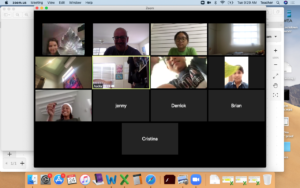 Zoom – Odds are you’ve probably “zoomed” at least once at this point – maybe with your book club, maybe with your church, maybe with your Tuesday morning breakfast peeps – everybody is doing it, including teachers. As a teacher, Zoom is a web-based tool you can use for one-on-one conferencing with students, whole group instruction with your class, even webinars for staff.
Zoom – Odds are you’ve probably “zoomed” at least once at this point – maybe with your book club, maybe with your church, maybe with your Tuesday morning breakfast peeps – everybody is doing it, including teachers. As a teacher, Zoom is a web-based tool you can use for one-on-one conferencing with students, whole group instruction with your class, even webinars for staff.
In our school, our forced transition to a virtual school has really benefitted from being able to use Zoom. Our teachers enjoy being able to teach our students in real-time and we love that it allows us to feel like we’re actually having that social interaction that we, as humans, crave.
To host a call, teachers sign up for a free account, plan the time, and send out the invitations. To participate, callers just have to click the link in the invitation or enter a unique meeting code – no account creation required.
 Students can use Zoom on any web-based device without downloading the app (it can run through the browser), but it definitely runs better if you download the free app to join and hose meetings.
Students can use Zoom on any web-based device without downloading the app (it can run through the browser), but it definitely runs better if you download the free app to join and hose meetings.
The basic (translated: free!) level allows a 40-minute meeting for up to 100 people. At the end of that 40 minutes, the call just hangs up, so be prepared! There are multiple packages, however, and some schools or businesses have purchased licenses that allow for longer calls, more participants, etc.
We have found this tool to be the easiest to set up and for students to use, even 4-year-olds!!! Screencastify – Under normal circumstances, this chrome extension is a free tool that lets you create limited screencasts showing your desktop and/or webcam. However, during the COVID-19 outbreak, our school was given a free upgrade!
Screencastify – Under normal circumstances, this chrome extension is a free tool that lets you create limited screencasts showing your desktop and/or webcam. However, during the COVID-19 outbreak, our school was given a free upgrade!
As an English teacher, I love this tool! It was really easy to use and I was able to easily model for my students how I wanted them to respond to a given prompt. To get started, open the page you want to share with your students (Google Doc or Slide, website, etc.) and then click the Screencastify extension icon in your Chrome window. Give it permission to access your microphone and tell it if you want to record your whole screen or just part of it, and then it starts counting down for you to record. You can choose to show your webcam or not, and you just start talking!
Once complete, you can share the link to the recording, add the video recording to Google classroom, download it, or put on YouTube!
This tool has proven to be the easiest to let me “open up my brain” for the students and model/explain my thinking. ShowMe – Available as both a website and app, Show Me is classified as a whiteboard app. It allows you to create a video lesson, like using a document camera and a whiteboard, but with annotation tools for both. The free version gives you five uploads (videos) and 1 hour of cloud storage. To create a video, you must do through the app, but students can watch the ShowMe creation from any device with internet access without a login.
ShowMe – Available as both a website and app, Show Me is classified as a whiteboard app. It allows you to create a video lesson, like using a document camera and a whiteboard, but with annotation tools for both. The free version gives you five uploads (videos) and 1 hour of cloud storage. To create a video, you must do through the app, but students can watch the ShowMe creation from any device with internet access without a login.
Similar to Screencastify, ShowMe lets you create your “slides” – upload pictures, draw, type, or write – and then record your voice as you talk through your content, annotating as you go if you wish.
One major (much appreciated!) difference between ShowMe and Screencastify is that, with ShowMe, you don’t have to do the whole video in one take. You can pause and continue recording as needed before you complete the video. I don’t usually pay for tools, but this is one that I did actually pay for when I was homeschooling my son a few years ago. It was a great way for him to receive direct instruction lessons while I wasn’t there, and – added bonus – I didn’t have to repeat myself because he could rewatch the lessons as needed. As of the time of this post, ShowMe is offering a 50% discount to educators who want to upgrade! Hooray! Check out our think-aloud example below:
What’s your favorite direct teach tool?
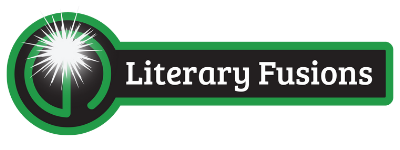

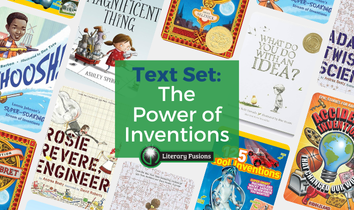
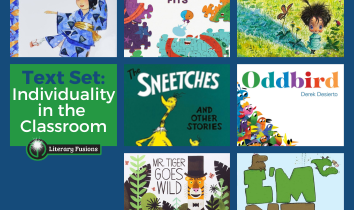
Leave a Reply