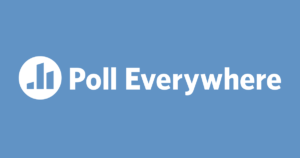 Poll Everywhere began in 2007 as a simple way of collecting data from an audience in real-time using their own devices. We have used it off and on during our on-campus professional development sessions, but I hadn’t used it in a while. Well, I went back to Poll Everywhere this week because I needed to put together a quick assessment and I was blown away! It was pretty cool when we used it all those years ago, but it got lot more awesome over the past 12 years! It is still a way to collect data from an audience in real-time, but now it has added more functionality so that it can do this in several different ways, including open-ended questions, Q/A format, clickable image and even surveys and word clouds!
Poll Everywhere began in 2007 as a simple way of collecting data from an audience in real-time using their own devices. We have used it off and on during our on-campus professional development sessions, but I hadn’t used it in a while. Well, I went back to Poll Everywhere this week because I needed to put together a quick assessment and I was blown away! It was pretty cool when we used it all those years ago, but it got lot more awesome over the past 12 years! It is still a way to collect data from an audience in real-time, but now it has added more functionality so that it can do this in several different ways, including open-ended questions, Q/A format, clickable image and even surveys and word clouds! 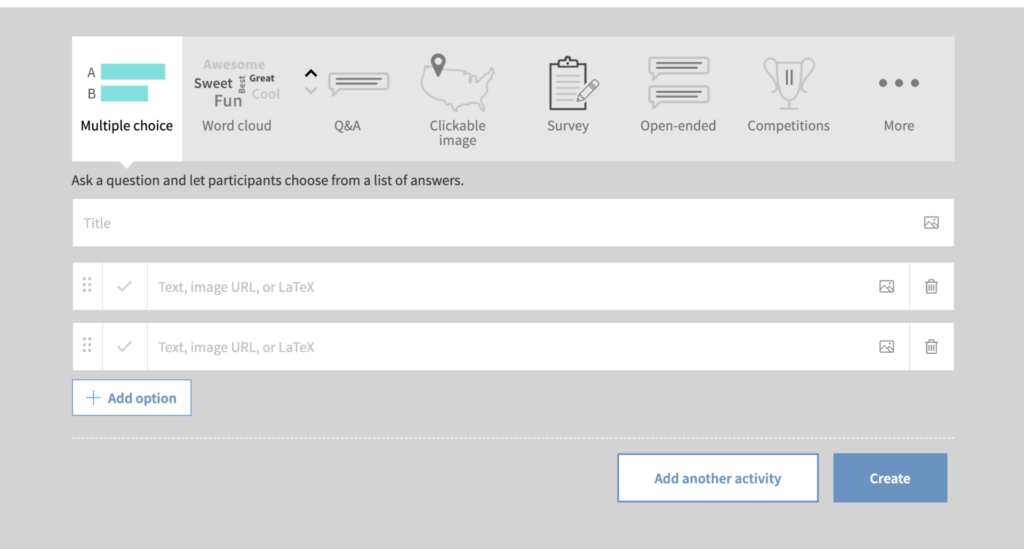
How does it work?
As the person creating the poll, you must register with an email account. The parts I’m sharing with you are free to use. For this free license, 25 people can respond to an unlimited amount of polls. The next upgrade will give you 700 possible respondents. Fortunately, most of us have a class of 25 or less, so the free should work well. Once you create a poll it will give you both a web address AND a number to text for responses so those responding can use a phone with texting capabilities or any device with a web browser, regardless of the platform. I love this! I also love that those responding don’t need to create an account. It makes it the perfect formative assessment tool to use with students – free, easy to set up, not platform/device specific, and no account required!
Here are three of my favorite features that you’ll love:
Multiple Choice Questions
This is the type of question that Poll Everywhere began with and I would suspect this is the most commonly used format. When you create the poll, you write a question and then choose all the answer choices you want to display. Once you are ready to present the question, click Activate. Once it goes live, participants can see the unique web address and phone number to text so they can respond to the poll. The second a response is submitted, the graph will adjust to reflect the new answers. If you have it projected, the group can see the responses in real-time. I really like that you can’t see who responded, just what the responses are to the question. This is a great way for the instructor to see the percentage of students who understand what is being taught and what needs to be retaught.
Clickable Image
This is one that caught my eye when I saw the new level of awesome that Poll Everywhere added. You can now upload a picture and have students point out the part of the picture that answers that answers a question. This is particularly perfect when using asking questions about manipulatives, graphs, charts, labeled diagrams, primary sources, etc. Just upload the picture you want to use, ask your question in the title, then mark places (kind of like multiple choice answers) on the picture where students could possibly click to answer the question.
Open Ended Questions
This new poll type will be a huge winner with some of the teachers I work with! As a former literacy teacher, I love this to ask open-ended questions about text we are reading! Setting up this question type is straight forward. As the creator of the poll, you generate a question and as students respond by typing in their answer, which will pop up on the screen in real-time. Since each comment is anonymous, this could create/facilitate/instigate a deep conversation in the class as students agree or disagree with responses they see.
How will you use Poll Everywhere?
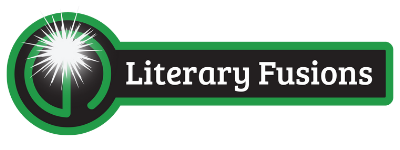
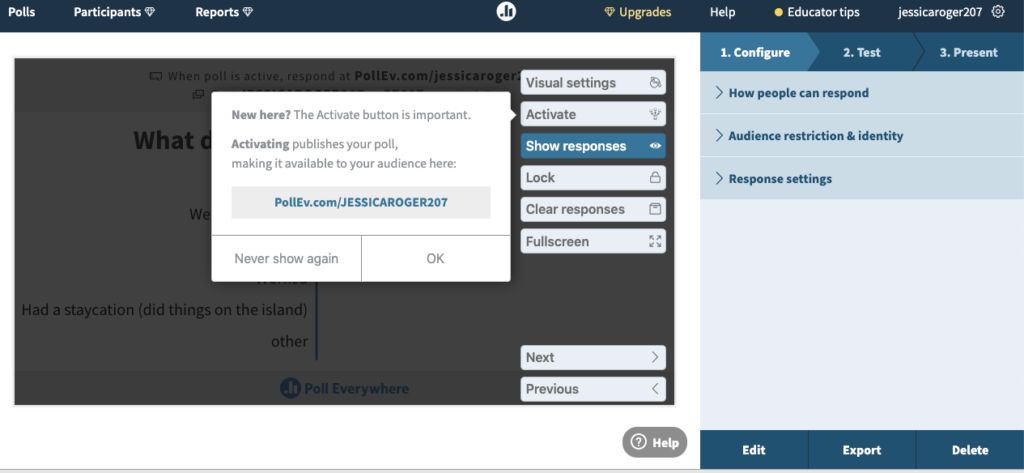
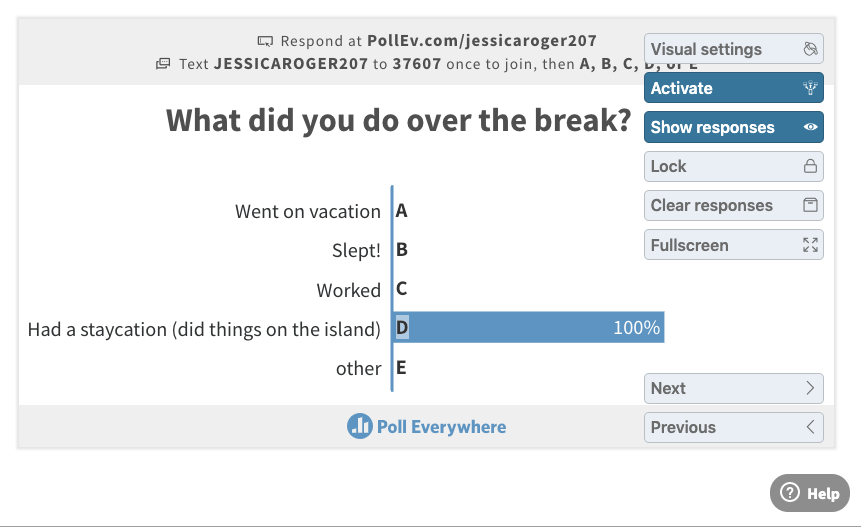
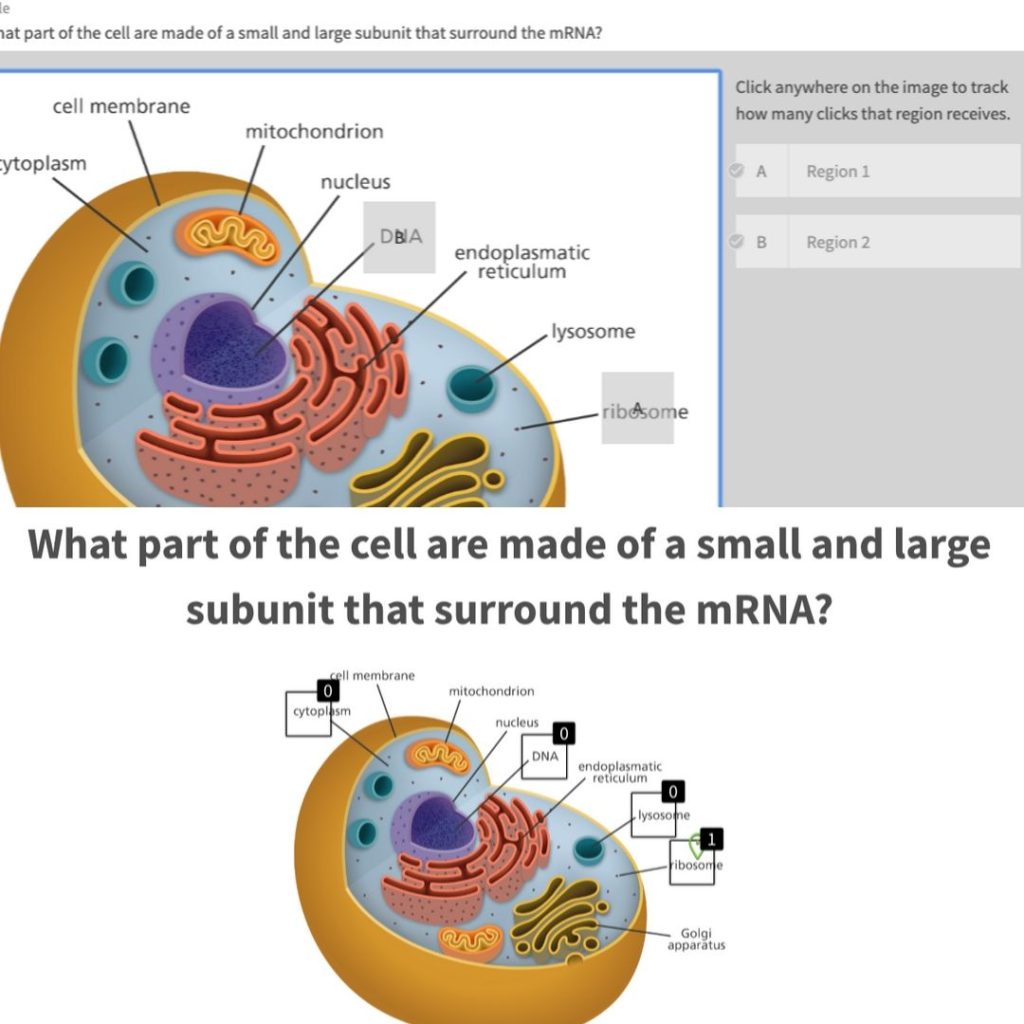
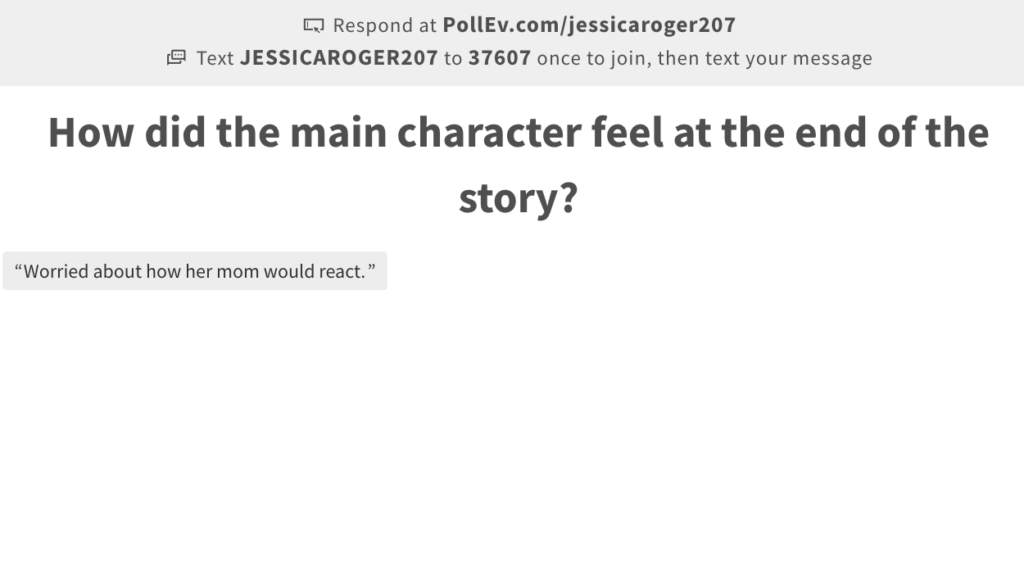

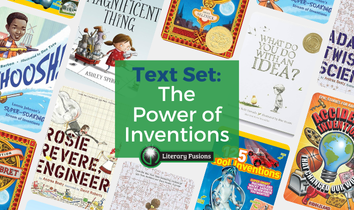
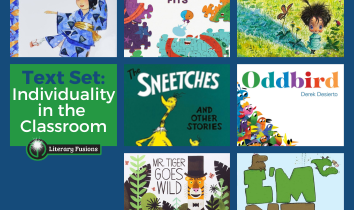
Leave a Reply