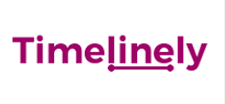 What a powerful little tool! I found Timeline.ly because I wanted a way for students to be able to “annotate” videos, particularly as we were studying media literacy. I had imagined a tool in my head that would allow them to tag it at certain points to point out techniques or messages that were used to influence the audience and maybe elaborate a little bit. After a bit of Googling, I found Timeline.ly!
What a powerful little tool! I found Timeline.ly because I wanted a way for students to be able to “annotate” videos, particularly as we were studying media literacy. I had imagined a tool in my head that would allow them to tag it at certain points to point out techniques or messages that were used to influence the audience and maybe elaborate a little bit. After a bit of Googling, I found Timeline.ly!
Timeline.ly reminds me of Thinglink where you can add a layer of interactivity, including links, additional videos, questions, text, images. Except, instead of a static image, in Timeline.ly, you can add interactivity to videos!
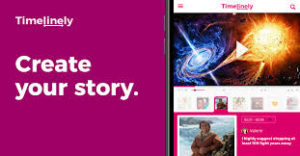 It is free (yay!), and it is also in beta, so I’m hopeful for additional features in the future! As it is, however, I love the simplicity. While it is very versatile, the versatility comes in the content the user provides, so the interface is pretty simple and not overwhelming or distracting, which is great for students!
It is free (yay!), and it is also in beta, so I’m hopeful for additional features in the future! As it is, however, I love the simplicity. While it is very versatile, the versatility comes in the content the user provides, so the interface is pretty simple and not overwhelming or distracting, which is great for students!
As far as I can tell, this application is only available online at this point, so it would work well for Chromebook users! I LOVE that there is a Sign Up with Google option – the fewer usernames and passwords my students (and I!) have to remember, the better. You can also sign up with Facebook, Twitter, or just an email address.
Start creating by grabbing a link to a YouTube video. Paste it in, and you’re off!
As you begin watching the video play in the viewer window, you can see a yellow plus button in the timeline area. Clicking that will add a card or interaction piece.
In the pane on the right, you can paste links, type comments, add images, etc. You determine when and for how long that card shows while the video is playing.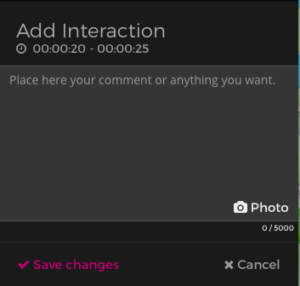
When you’re done annotating your video and you play it back, those cards will appear in the pane on the right, so they won’t take away from the video itself, just provide supplemental information to go along with it. There is a comment box at the bottom of that right pane, so you could also ask open-ended questions to encourage a conversation. The comments are added to the video for others to read and add to (no moderation option, so just be warned!).
Just think – what could you do with that??? As a teacher, you could show a map to provide context while students are watching a video about a Civil War battle or current event. Provide background knowledge in the form of an article students could pause the video and read before they come back. Show additional images that either compliment or contrast to the content of the video. Think – FLIPPED CLASSROOM. So many options!
However, I want students to get in on the action. I want students analyzing commercials for design technique and how that has an impact on viewers. I want students studying the persuasive arguments presented in a commercial or a video of a debate. I want students comparing a book to the movie version, or critiquing a procedural how-to video. I want students to make connections as they watch a speech or TEDtalk. I want students to see how things they’re learning in class apply to the real world. THIS is what gets me excited about this tool! (Contact us if you are interested in dynamic, useful professional development for your campus!)
I find this to be an excellent formative assessment tool. The folks at Timeline.ly have made it super easy for students to create their account (or teachers, create a class account that students can use), create their video to record their thoughts and publish the link so I can jump into their thinking for a few minutes. I can’t always visit with each student every day to check in with them, but once students send or post their links, I can go back and watch these videos when I have time and I’m able to see where they might be missing something important, or what they’re really understanding well.
The published link can be shared via email, Facebook, or Twitter. If you’re logged into your account, you also have the ability to come back and edit a video even after it’s been published and the link won’t change.
Here’s a link to an awesome science example – Force and Motion in the Ok Go song This Too Shall Pass: https://www.timeline.ly/watch?tlv=_kheG4&version=1
How will YOU use this tool??
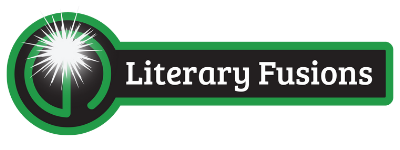
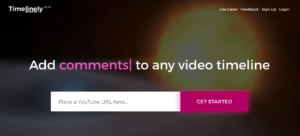
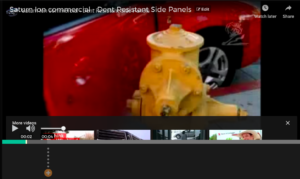

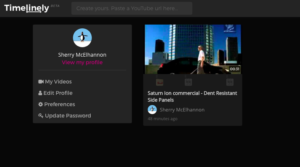

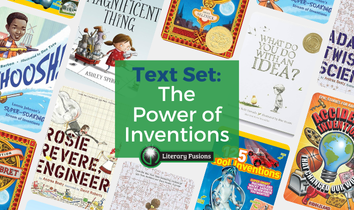
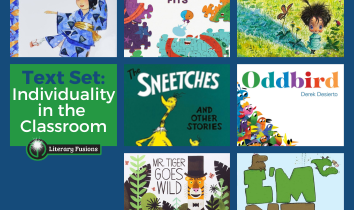
Leave a Reply