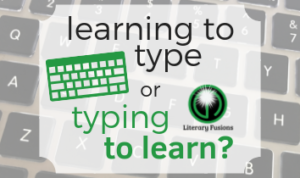 I recently asked one of my high school teacher friends what she thought was the best thing I can teach my elementary kiddos that will help them be successful at her level. Her answer was not how to create amazing presentations, stunning visuals, or fancy videos. She implored me to teach them how to type!
I recently asked one of my high school teacher friends what she thought was the best thing I can teach my elementary kiddos that will help them be successful at her level. Her answer was not how to create amazing presentations, stunning visuals, or fancy videos. She implored me to teach them how to type!
With the shift to digital information, paperless classrooms, and electronic communication, typing has become the process of communication, and it is one that our students must master.

At first, kids have to learn to form their letters. It’s a laboriously slow process for these early writers to record their thoughts on paper. Not only do they have to process what they want to say, but they really have to concentrate hard on creating the right shapes on the paper so what they want to say comes out clearly. Many times, their brains think faster than their hands can write! The process of communication can sometimes hinder the communication itself. As they get older and have more practice, the process of writing becomes second nature, and the students can express their thoughts with ease.
Typing has to follow the same process. For many adults, typing comes almost as naturally as writing. But it didn’t start that way, did it? Was it awkward at first? Probably. Did we have to slow down and unlearn some bad habits? Sure did. With practice, typing can become a much faster and more efficient way for us to communicate.
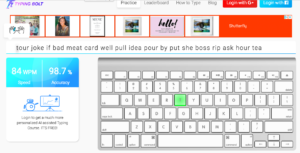 This year, my students will be taking a quick typing test every month. I’m using Typing Bolt for this. It’s quick and easy, doesn’t require a login or account, and will record both accuracy and WPM (click off the popup window with your speed after the test is over to see your accuracy score). Just a hint: if you don’t see a keyboard on your screen when you visit Typing Bolt, stretch your screen until it appears.
This year, my students will be taking a quick typing test every month. I’m using Typing Bolt for this. It’s quick and easy, doesn’t require a login or account, and will record both accuracy and WPM (click off the popup window with your speed after the test is over to see your accuracy score). Just a hint: if you don’t see a keyboard on your screen when you visit Typing Bolt, stretch your screen until it appears.
We began the year by making a prediction of how fast and accurately they thought they could type before taking their initial baseline typing test. Many of them were quite surprised as they overestimated their abilities! I stress accuracy over speed, which is quite contrary to their competitive natures. However, I don’t really care how fast you can go if I can’t read it!
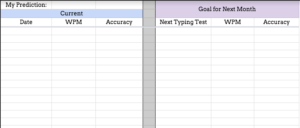 We are using this Google Sheet throughout the year. Every time a student enters their typing test results, the graph on the second tab will automatically populate and they have a visual representation of their progress.
We are using this Google Sheet throughout the year. Every time a student enters their typing test results, the graph on the second tab will automatically populate and they have a visual representation of their progress.
Typing Practice
For practice, we’ll use two different (free!) sites.
Typing Club. (I use this one for K-2 students at our school.)
This program lets you set up an account for your school, where you get your own unique URL and you can have complete control over your students’ practice. 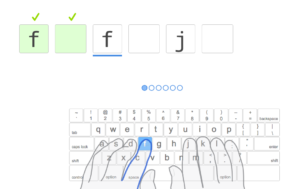 Typing Club integrates with Google Classroom, so you can import your students from Classroom or you can have your students log in with their Google Accounts. For lessons, students work through Typing Jungle, a collection of 650 lessons that walk students through touch typing from the beginning. They have a Jungle Junior collection of lessons designed for K-1st grade students to focus on letter recognition, finger dexterity, and associating fingers with letters on the keyboard. They also have a few other lesson plans you can choose from depending on your students!
Typing Club integrates with Google Classroom, so you can import your students from Classroom or you can have your students log in with their Google Accounts. For lessons, students work through Typing Jungle, a collection of 650 lessons that walk students through touch typing from the beginning. They have a Jungle Junior collection of lessons designed for K-1st grade students to focus on letter recognition, finger dexterity, and associating fingers with letters on the keyboard. They also have a few other lesson plans you can choose from depending on your students!
There are short, animated videos that introduce new segments, key introduction “lessons”, and a great combination of games and exercise that challenge students to put the keys together in different ways. Students must pass each lesson before they advance to the next one. Our students really seem to like jumping ahead, so I like this feature! Students earn stars for each lesson or game based on speed and accuracy and can repeat the lessons as many times as they want to earn all the stars (sneaky extra practice!). 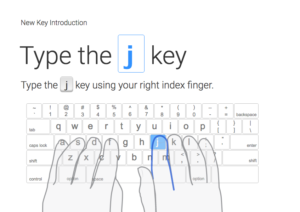 I really like the virtual hand guides that are visible on every lesson to help kids remember where their hands are supposed to be while they type.
I really like the virtual hand guides that are visible on every lesson to help kids remember where their hands are supposed to be while they type.
There are lots of really nice reports and you can see progress individually by student or by class. With the free version, you can store data for 30 days.
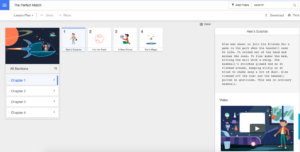 I haven’t tried these yet with students, but I’m excited about their Animated Story Typing lessons. There are three different stories, and each “immersive experience guides students through an animated story while they are typing it.” I like how it provides a more authentic environment for typing practice by letting kids feel like they’re “writing” the story.
I haven’t tried these yet with students, but I’m excited about their Animated Story Typing lessons. There are three different stories, and each “immersive experience guides students through an animated story while they are typing it.” I like how it provides a more authentic environment for typing practice by letting kids feel like they’re “writing” the story.
Typing tests are not included in the free version, which is the only drawback I have found in this program.
Typing.com (I use this one for 2nd-6th)
To me, Typing.com is a little bit more comprehensive, which is why I use it with the older students. It includes timed typing tests in 1, 3, and 5 minute increments, tracks progress with badges and has a whole area dedicated to typing games. It is a more self-managed tool, so students can jump around in these lessons, which is another reason I only use with one with the older students. If a student is advancing well and using proper form, I can have them bump up without them having to complete all of the previous lessons. This can be a negative where students think their typing skills are more advanced then they are and they promote themselves, but that is rare. The lessons are quick, simple, and provide the immediate reinforcement of stars, like Typing Club does. I like the hand guides on this one too!
This tool also provides login with Google Accounts for students, which I like a lot! If you don’t have Google Accounts for your students, they can still sign up without email addresses, which is a plus. Students log into the regular typing.com home page, but you can set up classes in your teacher dashboard. Import students one at a time or with a CSV file, or, you can have students join your class with a link when they first log in so you have access to their data.
What do you use for typing at your school? What do you like about it?
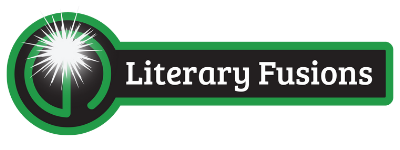
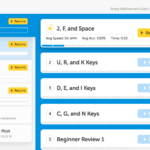
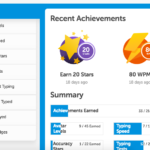
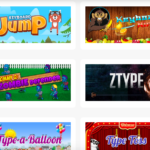
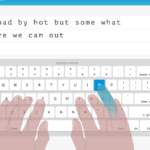

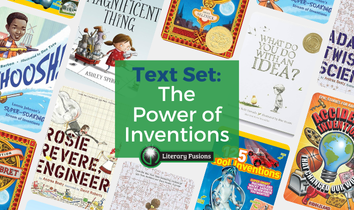
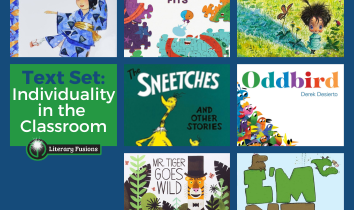
Leave a Reply