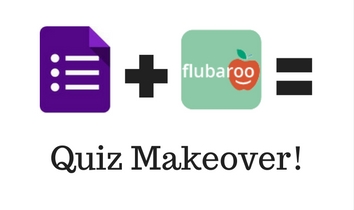 It’s the beginning of the year! Don’t burn your students out on quizzes just yet! Multiple choice questions are a staple in the classroom, but even though students have to answer them, they don’t have to do it in a boring way!
It’s the beginning of the year! Don’t burn your students out on quizzes just yet! Multiple choice questions are a staple in the classroom, but even though students have to answer them, they don’t have to do it in a boring way!
Google Forms and Flubaroo (an add-on for Google Sheets) form a dynamic duo that can help in more ways than one! Engage your students with technology that integrates into literally any subject area, assess your students’ content knowledge as either a pre- or post-assessment, and did I mention that it can be graded automatically???
Convinced yet? Let’s do this!
Fair warning: this post is long. That is no commentary on how difficult this process is or isn’t – even tech beginners can do this!
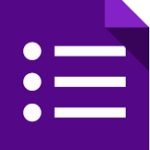 Part One: Google Forms
Part One: Google Forms
Start in your Google Drive by creating a Google Form.
Check out the slides below for the basics of creating a form. If you’re already a pro, skip this move down to tips on creating a form that works for quizzes.
Notes on Creating a Form: You can decide how complicated or easy you want to make this (I recommend easy!). Take the worksheet or questions you want to use with your students. For a hybrid approach (the easy way), just type in the question numbers and the corresponding answer choice letters. This helps you make the form really fast, and then students will just use your form as a digital answer sheet as they read the questions and answer choices from the paper. If you have more time, you can type out the questions (or maybe even just copy/paste them from a digital copy of the worksheet or test) and/or the answer choices so students won’t need paper and can work completely from the screen.
Be sure to create a question for the students enter their names – first name and last name in separate questions make it easier to sort later. You could also a question asking for any identifying information that would make it easier for you to sort – home room teacher, period, etc.
You could create a scavenger hunt, of sorts, with the simple approach of just having question numbers and answer choices. Put students in pairs, one device per student. Have the questions posted around the room, and select the setting on the form to randomize question order for each student. Then students have to find their question in the room, answer it, and then they’ll be given the next question they need to find. It won’t go in order (obviously), so you won’t have all the students clustered around one question.
In the response section of the form, be sure to create a spreadsheet that will attach to the form.

Use the link to the completed form to create a QR code that students can scan with their devices for easy access to the form. If using a computer not equipped with cameras, use the goo.gl shortener to create an easier-to-type link.
 Part Two: Flubaroo
Part Two: Flubaroo
FYI: Flubaroo has great support on their site as well if you want to peruse their user guide!
Once the form is created, you need to complete it (correctly) as an answer key.
Then go to the spreadsheet you created earlier and, in the menu, click Add-ons and Get Add-ons.
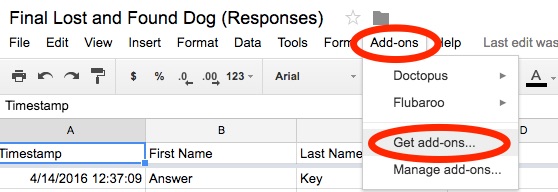
Search for Flubaroo, then click the “+ Free” button to install it. It will then show up as an option under your Add-ons dropdown menu.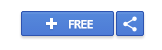
You’ll need to enable Flubaroo for that particular spreadsheet after it has been installed.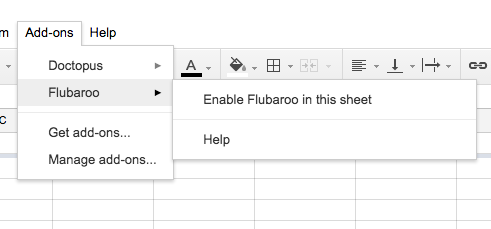
Click Accept if prompted, and when it’s ready, you will see this notification! Hooray!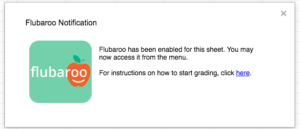
At this point, you can start having the students complete the form.
When you’re ready to grade, you go back to the Add-ons menu, select Flubaroo, and click Grade Assignment. Flubaroo will ask you questions about what you want it to do, including identifying the answer key and if you want to leave any questions ungraded.
Then, it will create a separate tab at the bottom of the spreadsheet that shows you the grades! It gives you some nice summary info at the top, shows you a percentage as well as total points, and identifies most-missed questions!
How cool is that!? You can also have it email the students their grade if you included a space for them to enter an email address.
I’m seeing this as a HUGE timesaver! What about you??
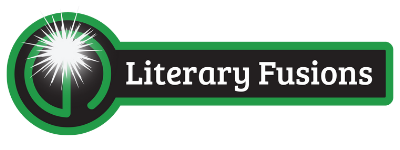

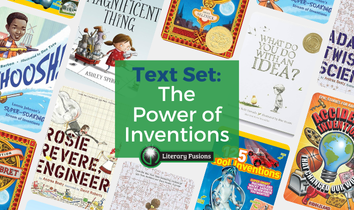
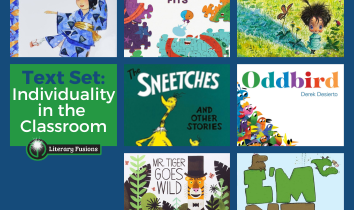
Leave a Reply