 I’m going to share a secret with you today. I am NOT a talented graphic designer. Yet, I do all the visuals for this website and for our presentations thanks to my secret weapon: Canva. In a previous post, we did share some solid apps for creating visuals. While those apps do create excellent visuals and are especially great for use with students, I realized that I didn’t include my absolute favorite, go-to tool in that list. I really struggled with whether or not I was going to give myself away like this, but I feel like you too, dear reader, deserve to create beautiful graphic and visuals with little or no talent required.
I’m going to share a secret with you today. I am NOT a talented graphic designer. Yet, I do all the visuals for this website and for our presentations thanks to my secret weapon: Canva. In a previous post, we did share some solid apps for creating visuals. While those apps do create excellent visuals and are especially great for use with students, I realized that I didn’t include my absolute favorite, go-to tool in that list. I really struggled with whether or not I was going to give myself away like this, but I feel like you too, dear reader, deserve to create beautiful graphic and visuals with little or no talent required.
Canva was great when it first came out (I got in on the beta version!) and it just continues to get better. They keep adding more and more templates and features that make it a great choice for educators. It is a free app and a website, so no matter what devices you have access to, you can use this tool!
Create your free account, then choose from over 45 templates in categories such as documents, marketing, blogging and ebooks (which contains an infographic template!), social media posts, events, and ads. This is the first reason I love Canva – so many templates and so many options! Why not create an ebook cover for the student’s research paper, or a real estate flyer advertising Count Dracula’s castle…once you get going, you might not stop!
Once you select your template, you are taken to a work area. My love for Canva increases exponentially thanks to the sample layouts for those that struggle with design block! These layouts correspond with whichever template you chose and provide all kinds of inspiration. You can look at font and color choices, location of elements on the page, use of visuals. Any of the templates can be customized with your own text or images (just be careful you don’t choose one that has a $ on it – those cost money). Even if the layout you want isn’t free, you can still get tons of inspiration by looking through the layout ideas. Choose one you like and click the layout to add it to your blank screen.
Double click the text boxes to edit the text, add or delete images as you like, manipulate colors and fonts – generally have fun! Clicking on Search in the menu on the left opens the library of graphics and icons. There are lots of great icons and shapes available, but again, watch out for the $, which indicates that they are not free. If you can’t find what you need for free, you can upload your own images. Try Pixabay or Noun Project for quality free images and icons.
Completed images can be hosted online through your Canva stream, or downloaded as .jpg, .pdf or .png files.
Visualization is a skill that is critical to success in reading and comprehension. Have students create a visual for a word or short quote. They can choose traditional visuals (images, shapes and graphics) or can incorporate fonts as well to give more meaning and emphasis.
Infographics are an amazing way to visualize information (and maybe cover some math standards too!). (Click the images to enlarge them.)
You can make real world connections with characters in books or historical figures by using some of the marketing or ad templates. (This character is from Steelheart by Brandon Sanderson.)
While you’re covering all your content, you are also covering some of the Figure 19 strategies (visualization, making connections) and so many of the technology applications standards as well. These include things like creating original products, complying with copyright rules, and using effective graphic design techniques.
If you are STILL not convinced that Canva is an amazing tool for educators, you can check out their Design School. This page begins with some lessons to introduce Canva to your students and expose them to principles of design such as font choice, colors, etc. The rest of the page presents content-based lessons from actual teachers, complete with examples and lesson plans! You could have your students create a Presidential Report Card or an Element (Hydrogen and Oxygen) Wedding Invitation. There are so many more creative ideas that can be used “as is” or can spark your own creativity for how you will have your students use Canva to demonstrate their learning.
iOS App Link: https://itunes.apple.com/us/app/canva-graphic-design-photo/id897446215?mt=8
Website: https://www.canva.com/
Cost: Free (with paid features)
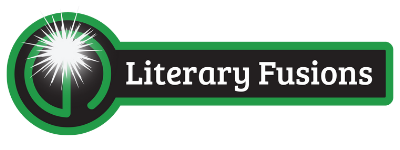
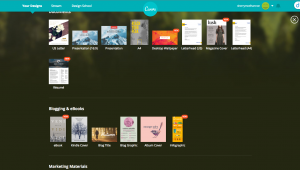
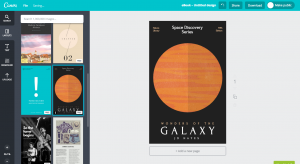
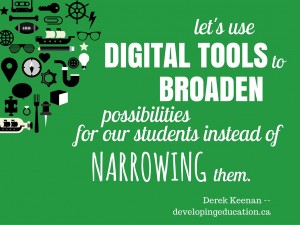

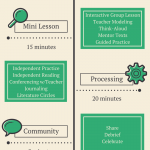
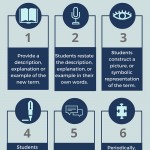
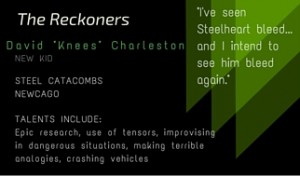

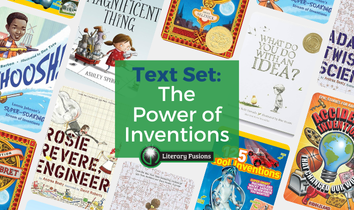
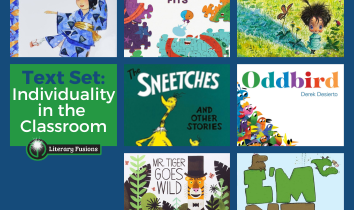
Good to know about this one! I am not a graphic designer either.
Love the infographic feature here! I’ve been looking for something free for my students to use.
Interesting!