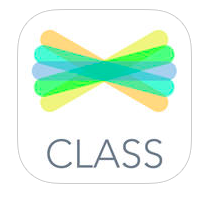 Welcome back! As we kick off the new school year, I offer you this app. This simple tool that just might help you accomplish that goal you have every year of staying organized, while at the same time integrating technology effectively, putting students in charge of their own learning, and increasing the level of student thinking and interaction. One app can do all this, you ask? Yes, yes it can. If that’s the case, then it must be incredibly complicated and I certainly don’t have time, you say. Well, actually it’s really easy.
Welcome back! As we kick off the new school year, I offer you this app. This simple tool that just might help you accomplish that goal you have every year of staying organized, while at the same time integrating technology effectively, putting students in charge of their own learning, and increasing the level of student thinking and interaction. One app can do all this, you ask? Yes, yes it can. If that’s the case, then it must be incredibly complicated and I certainly don’t have time, you say. Well, actually it’s really easy.
Seesaw bills itself as The Learning Journal. That title is very descriptive, but also a little deceptive. This app makes it easy for students to document work digitally in the classroom and store it all in one place, but the capabilities of this app go WAY beyond storage.
Reasons I like Seesaw:
- Nicely blends digital and physical activities. We know that effective technology integration doesn’t mean students always staring at a screen. Students still need to interact with each other and collaborate together. Students still need to build the math problem with physical manipulatives. Students still need to write (with a pencil or pen!!). Seesaw lets you snap a picture or video of something physical (students acting out their vocabulary word, or the manipulatives that represent their math problem) or upload one you already have on your camera, but it also lets you import PDFs, attach links, or even just draw something. It all goes to the same place.
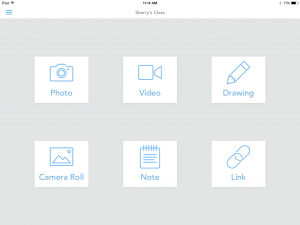
- Ability for students to make their thinking visible, to themselves and to the teacher. We all wish we could get inside our students heads at times and figure out what they are thinking. When students upload or take an image in Seesaw, they have the opportunity to annotate the image, add text or record their voice talking about the image. You can annotate the image and record your voice, just not at the same time. Teachers not only check to see that the student has the correct answer, but can find out why and how the students got there by requiring an audio introduction to any image uploaded.
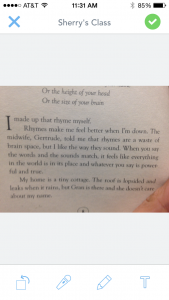
- Ability for teachers to give feedback. Teachers and parents can leave comments in several ways. A text comment, just like commenting on something in your social media feed, shows up in the student’s journal. Voice comments can also be added, helpful for our pre-readers. These comments can be used to encourage students, prompt deeper thinking, correct misconceptions, etc.
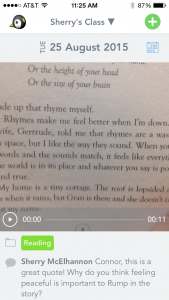
- Ability for teacher oversight of uploaded items. Each item uploaded by a student must be approved by the teacher before it becomes official.
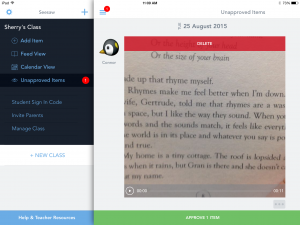
- Parent involvement. Parents can be invited to join the class and can peek into their child’s day. They are notified when new items are added to their child’s journal, and cannot see the journals of any other students. They can chime in with a comment, or they can use it as a conversation starter when the child gets home that evening.
- Ease with which accounts are navigated. Teachers set up the class account and add their students names with an individual icon. No student accounts required, check. When students need to add to their journal, they get a class code or QR code from the teacher.
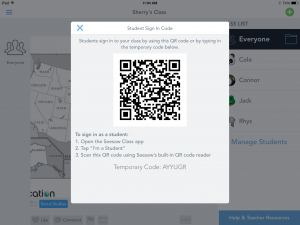 The student then chooses their name from the list and they are in.
The student then chooses their name from the list and they are in.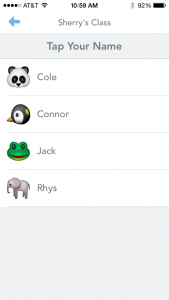 They can add a new item or view the feed, which includes all their own items and items added by the teacher for them to view.
They can add a new item or view the feed, which includes all their own items and items added by the teacher for them to view.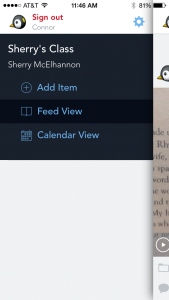 If another student needs to use the same device, they simply sign out, and repeat the process. Which leads me to my last, possibly most favorite, reason for liking this tool…
If another student needs to use the same device, they simply sign out, and repeat the process. Which leads me to my last, possibly most favorite, reason for liking this tool… - Flexibility of use with varied technology. Seesaw is one of those universal, or device agnostic, apps. It works on Andorid, Apple, laptop, desktop, tablet, Chromebook, and the web. Whatever tool you have, you can access Seesaw. It is also flexible based on the number of devices you have in the classroom. If you have 1:1, there is a setting for that which basically keeps the same student logged in on the device. You can still log out and log in with another student’s name if you forgot your device or it wasn’t charged that day. It will also work if you share devices, where students will select their name from the roster after they upload their item. This option allows students to hop around into other student’s journals and view all other students’ work in the feed view.
After you create simple account (name, email, password, or you can even link it to your existing Google account), setting up a class is as simple as naming it and typing in the students’ names. Seriously. That’s it. You can always go back and add more students or edit icons as needed at any time.
Check out the Seesaw website for great tutorials, activity ideas by grade band, and even a chance to win an iPad!
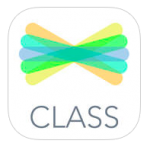 App: Seesaw: The Learning Journal
App: Seesaw: The Learning Journal
Cost: Free!
iTunes Link: https://itunes.apple.com/us/app/seesaw-the-learning-journal/id930565184?mt=8
How likely are you to use Seesaw in your classroom?
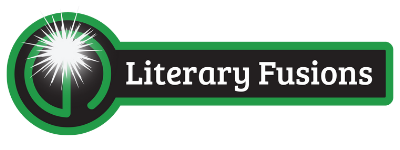
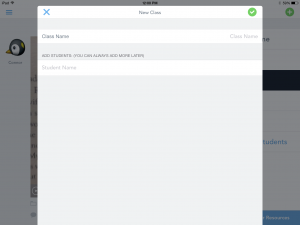

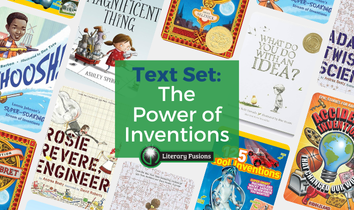
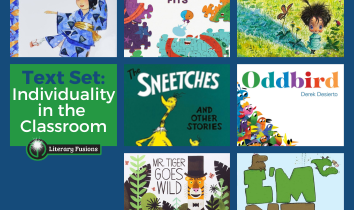
Seesaw seems like a great tool and great way of communicating with parents.
I love how students, teachers, AND parents can interact with this app!! What a great way for students to show their learning and get good feedback from teachers and parents. I also like how students don’t need a login to use it and all they need is a QR code to access their journal. Very cool and I’ll have to try this out!