 Voki is an oldie but a goodie! I keep coming back to this uber fun technology tool. My personal children and I spent five minutes creating a Voki for a book we read and about 15 minutes playing with it and laughing! Of all the tools I have shared with teachers this has been a fan favorite.
Voki is an oldie but a goodie! I keep coming back to this uber fun technology tool. My personal children and I spent five minutes creating a Voki for a book we read and about 15 minutes playing with it and laughing! Of all the tools I have shared with teachers this has been a fan favorite.
So what is Voki? Voki is a website that allows you to make a speaking character or avatar. The character can be historical, a book character, or can be customized to look like anyone you want. I love having students choose a character from a book they read, sum up what they would say or how they feel, design the character and background, then add the voice. This is a great alternative to the book report!
How to make a Voki:
1. Go to http://www.voki.com and create a login (it’s free).
(Note: There is a tab on the home page that says “Voki Classroom.” Don’t click that one unless you want to pay for an account. You won’t be able to create student accounts with your free Voki account, but hey, it’s free!)
2. Click the create tab after you are logged in. Once you do, you will see the options for creating your avatar. You can see just how easy they make this tool! My five year old was able to quickly create a character without much help.
3. Begin creating your Voki. You don’t have to go in any particular order, but I began by customizing my character. The choices are head, clothing, and bling. Under head, you have choices of politics, anime, animals, edgy, oddballs, random, VIP, holiday, digimon, dogs, cats, 3D, world, beach, monsters, smiles, fantasy, folk, classic, and toons. So many decisions! I chose Lincoln as an example:
Under his picture, you can tweak his mouth, nose, body, height, and width. Soapbox: Always let the students play with the features and customization options, because it’s fun. They will want to do it anyway, so why not give them permission to be “off task” for a few minutes? Let them laugh and give Abraham Lincoln blue hair or put him in front of a mall if they want. If they’re given a chance to explore and play, they will likely be more focused when you ask them to actually produce a finished product. Even as adult (or a twelve year old in an adult exterior) I enjoyed manipulating this historical figure. </end soapbox>
However, back to the academic, students must pick a background that makes sense for the character. As you can see, I chose the American flag. On the actual screen, the flag is moving, swaying in the wind. Also, the eyes of the character you choose will follow your mouse … yes, that’s why he looks incredibly creepy.
5. Now give your Voki voice. You can record your voice by phone or microphone or type it in. I don’t have a great microphone, so I typed in my information. Once it’s typed in, you can choose a male voice or female voice as well as the accent. Yes, this is where my kids and I spent a smidge of our time. We kept changing the accent to Scottish, Australian, UK, etc. In the end, we chose what accent was best for our character.
6. And voila, your Voki is complete! You can share by publishing. It can either be embedded or linked.
Here are two examples of characters from Because of Mr. Terupt that I created as a class example (just press play when it comes up):
1. Danielle
2. Lexi
How have you used Voki? Please share your examples.
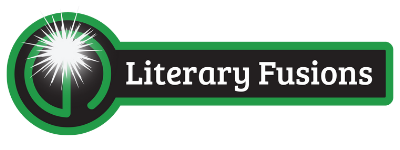
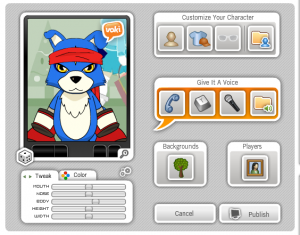
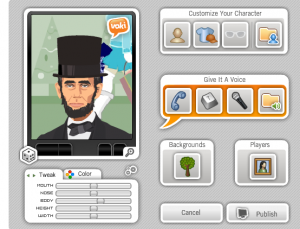
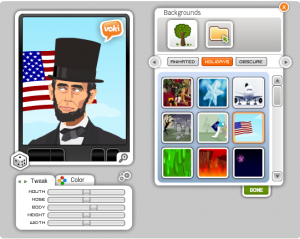

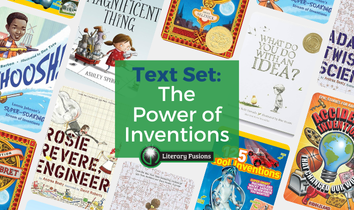
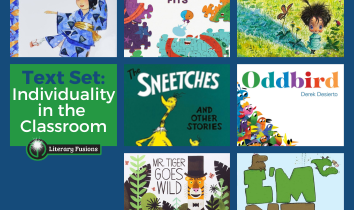
Love this app, looking forward to working with it.