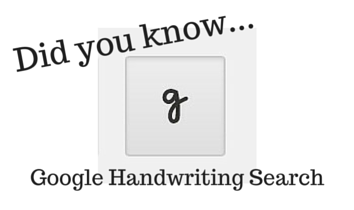 We are excited to introduce a new feature on our blog – the “Did you know it could do that?” post! For brevity, these posts will begin with “Did you know…” and will end with useful, cool feature that you may or may not know about a tech tool. These might not be groudbreaking tech tips, but it might be what you need to remind you of something that you learned a while back but have forgotten as you have been inundated with technology.
We are excited to introduce a new feature on our blog – the “Did you know it could do that?” post! For brevity, these posts will begin with “Did you know…” and will end with useful, cool feature that you may or may not know about a tech tool. These might not be groudbreaking tech tips, but it might be what you need to remind you of something that you learned a while back but have forgotten as you have been inundated with technology.
Without further ado…
Did you know Google had a handwriting search feature??
Two things you have to have for this to work: 1) a touch-screen device, 2) a Google account.
Make sure you’re logged into your account and then click on the little gear in the corner of the screen. Select Search settings from the drop down menu.
From the next page, look for the Handwrite heading and make sure it is enabled. Scroll to the bottom of the page and click save.
Back on the Google search page, you should see a small handwritten “g” in the corner of the screen.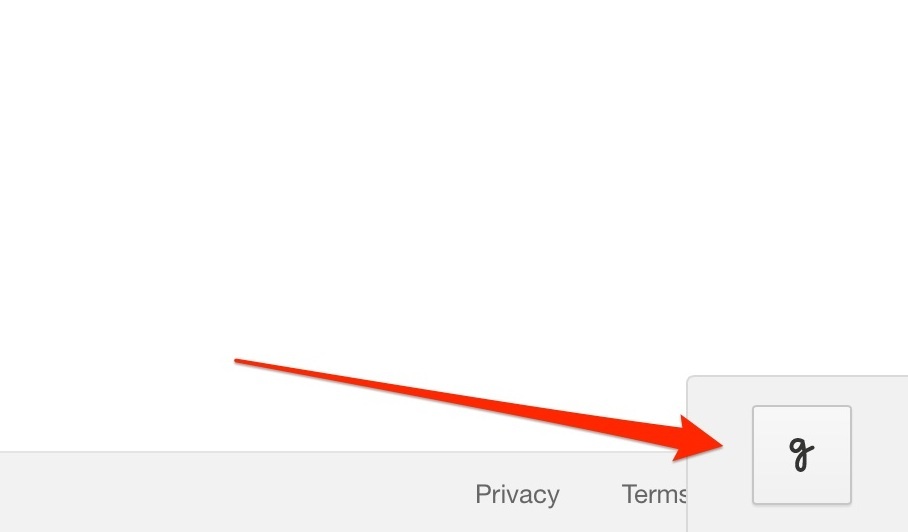

Tap the “g” to expand the handwriting tools. When the toolbar is expanded, any touch anywhere on the screen is input as handwriting, so clicking is disabled. With your finger our stylus, write your search term anywhere on the screen.
The handwriting will be converted to text and inserted into the search box automatically! You can even use autocorrect if the handwriting was converted incorrectly by selecting the correct version of the word from the options above the toolbar.
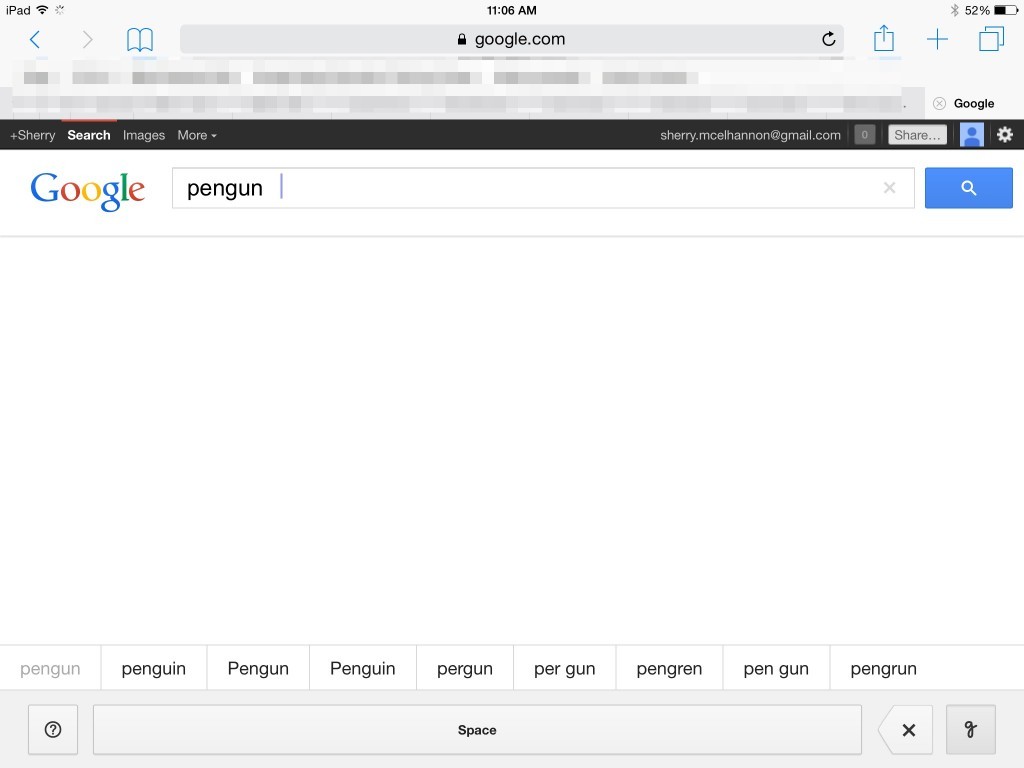 Touch the “g” in the corner of the screen again to put the toolbar away and return the screen to normal so you can click on search results!
Touch the “g” in the corner of the screen again to put the toolbar away and return the screen to normal so you can click on search results!
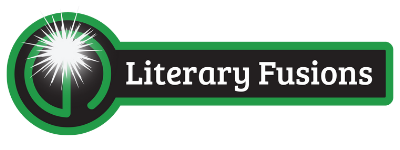
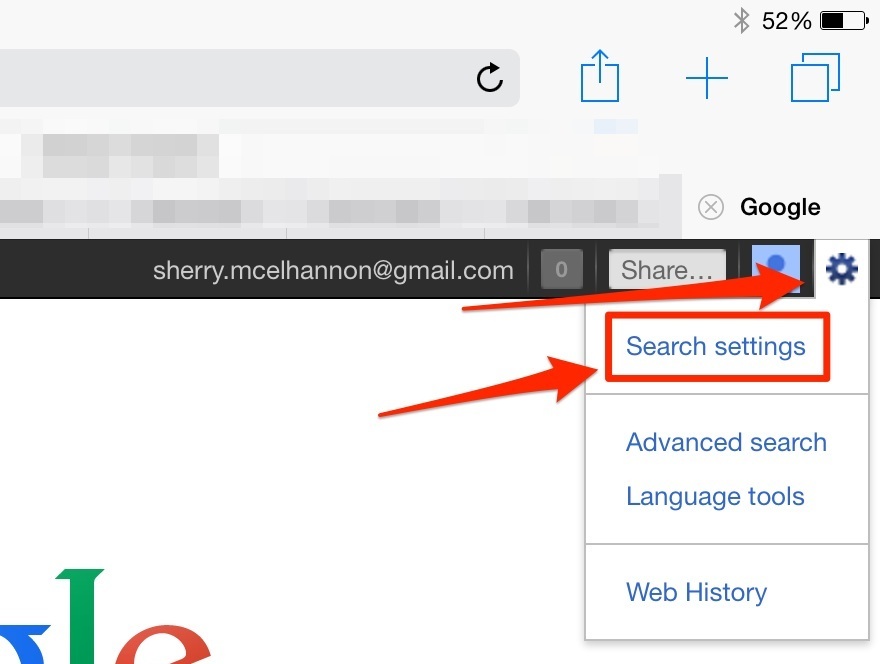
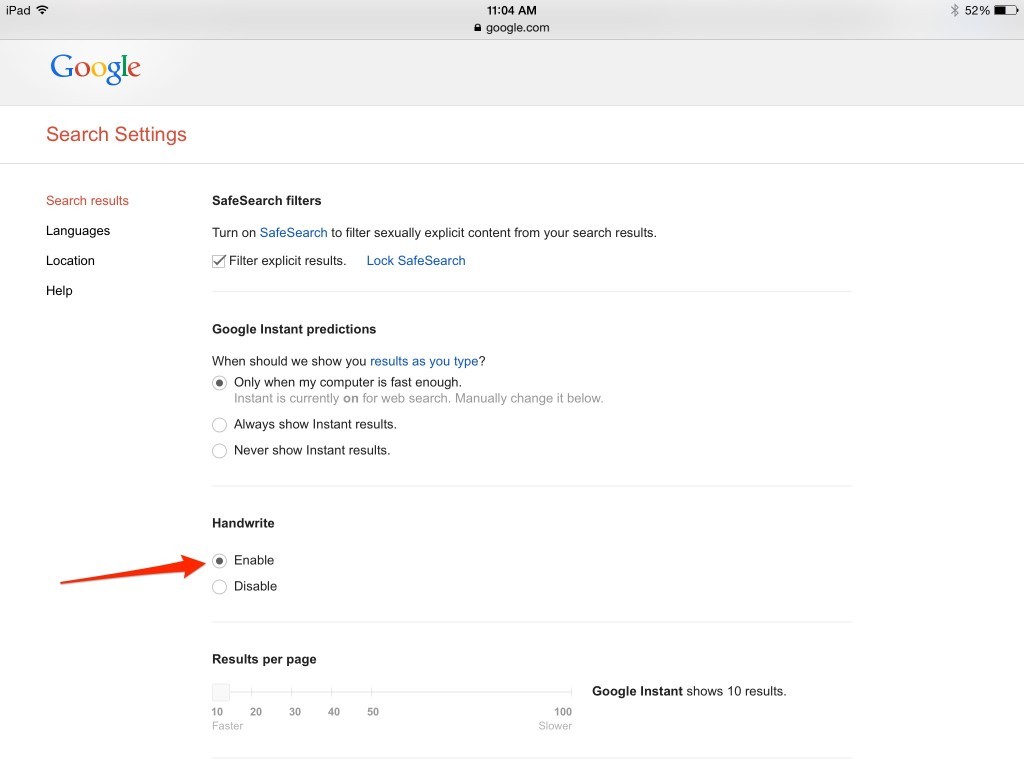
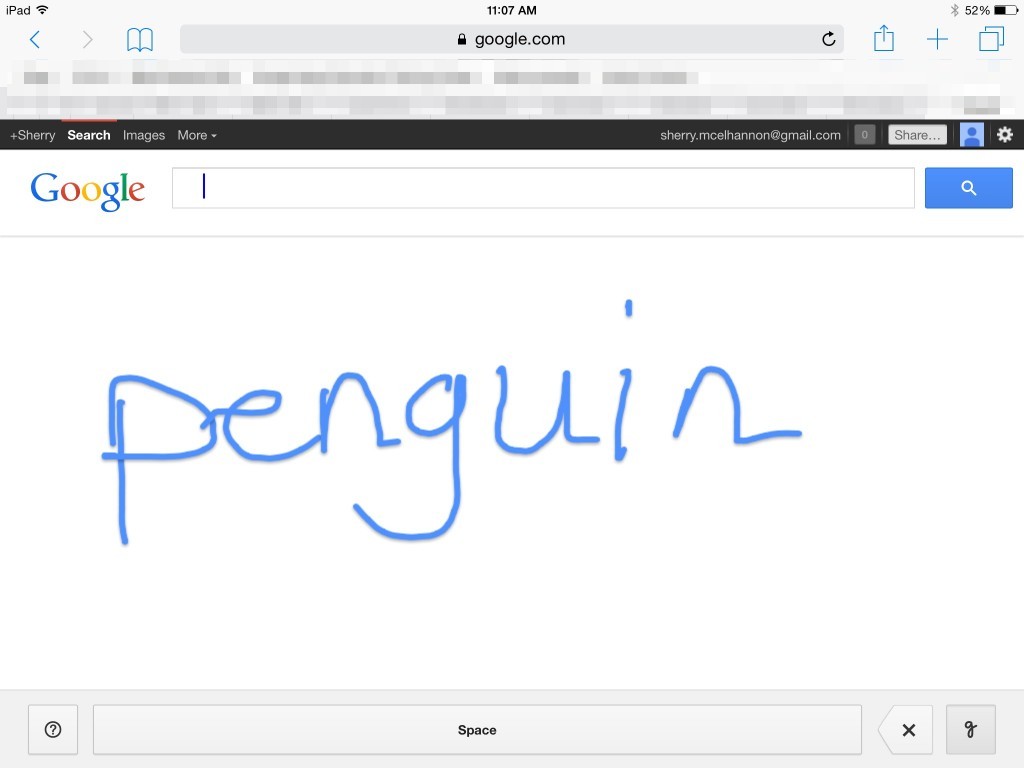

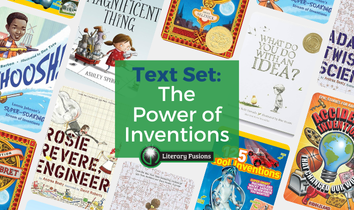
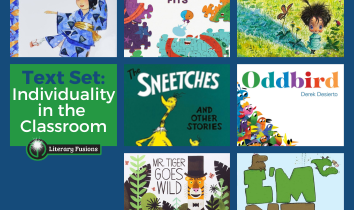
Awesome!
Great tip! Thanks!
Awesome!