 In education, we are the kings and queens of repurposing, and in no place is that a truer statement than in the realm of technology. We are amazing at taking apps and tools that were created for the general public and manipulate them to become educational! Snapguide is one of those tools. I’m so glad it was introduced to me as an educational tool, and that’s how I will introduce it to (or remind you of) it today.
In education, we are the kings and queens of repurposing, and in no place is that a truer statement than in the realm of technology. We are amazing at taking apps and tools that were created for the general public and manipulate them to become educational! Snapguide is one of those tools. I’m so glad it was introduced to me as an educational tool, and that’s how I will introduce it to (or remind you of) it today.
Snapguide lets you create a step-by-step guide to anything, using images and text or just text. When you arrive, it’s not always very clear that creating is an option. The flip side of creating your own guide is that you can browse through guides others have created. If you start with exploring (which is kind of fun!) the educational potential of the app might get a little lost in the Pinterest-like how-tos that you might find (also, disclaimer: this is not an educational app, so be careful as you explore. I haven’t seen anything that makes me blush yet, but I tend to go straight to the “Create” side).
Once you click “Create,” you give your guide a title, and you’re off! You can add a cover photo and a brief summary, as well as a supply list of things you will need to complete whatever process you’ve decided to document. Then, click Add Step. If you are creating through the app, you have the option to use video clips, as well as photos and text. You can take photos from the app or use photos you already have on the device. Add a caption to the photo containing any directions or explanation, and then repeat!
You will need to create a free account in order to publish the guide, but you could always create a class account for all of your students to use. Once published, you will be given a direct link to be able to share it however you choose – or you can use the share buttons to post directly to social media. You can also email the guide to someone, which would be a great way to have students turn it in to you.
Here’s an example: How to Create a Three-Tab Foldable
I love it when great tools have both an app and a website, making them useful for any device! There are minor difference (mostly the availability of video in the app) between the website and app, but no matter what kind of devices you have in your classroom, your students can use this tool. Think “app smash” with this app too – you can import images. Think about any other apps you might use to create an image (Skitch and Haiku Deck are two great ones!), export that image and the import it into Snapguide!
Ideas…so many ideas are flowing right now! You can create guides for students and parents to look through and post them to your website or send them out in an email, but your students can also create guides. If you can break a process down into understandable steps, you probably have a good understanding of it and then students can use each other’s guides to help review for a test or quiz!
- create a guide that Lewis and Clark might have used as they explored the Louisiana Purchase, complete with a packing list
- chart the major plot points in a story, with images drawn by students to represent those points
- introduce characters from a book, one “step” for each character with a description (taken from the book) and an image
- create a timeline of major events in a person’s life
- show the lifecycle of an animal or its place in the food chain
- work through a math problem step by step, with images to show the process
- document a science lab for review, or for students who were absent
- guide for students who are new to your school to help them feel more comfortable
What are you going to use Snapguide for??
App: https://itunes.apple.com/us/app/snapguide/id421477397?ls=1&mt=8
Website: https://snapguide.com/
Cost: Free!
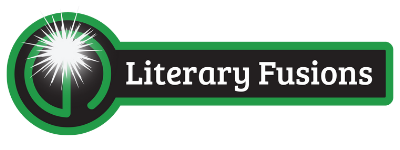
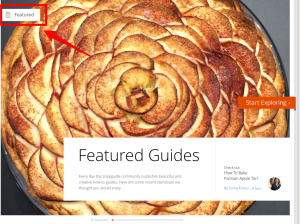
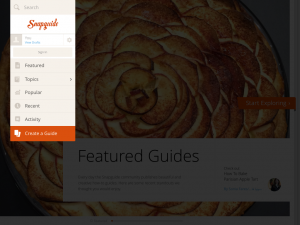
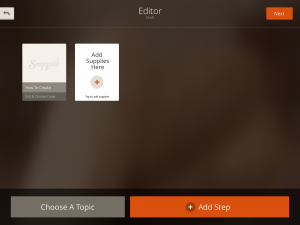

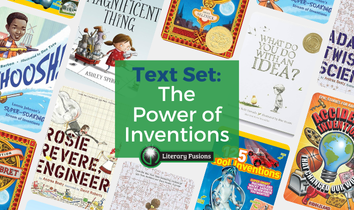
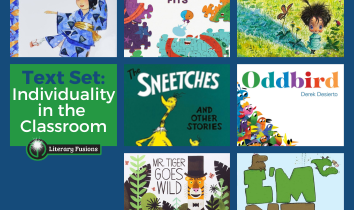
Leave a Reply