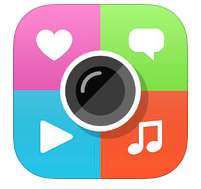 This is quite possibly one of the most versatile apps/websites ever invented. Bold statement? Yes. But so true!
This is quite possibly one of the most versatile apps/websites ever invented. Bold statement? Yes. But so true!
Two weeks ago, I had the opportunity to work with teachers on two different campuses during their planning periods to suggest ways to incorporate more student technology. ThingLink was at the top of the (short) list I shared with them because it is so visual, which appeals to so many students today, and it is easily incorporated into any subject. It’s also a great option for 1:1 situations, whether students have iPads, laptops, Chromebooks, Surface tablets, etc.
ThingLink also smashes well with other apps. The tool allows you to take an image and add a layer of interactivity and multimedia on top of it. The image can be ANYTHING – a picture you take, a collage you make, an infographic you’ve made, a drawing you’ve taken a picture of – anything. As long as you can save it as an image file on your device, you can upload it to ThingLink and start adding tags! Tags place a little icon on your image that, when clicked, pop up a window. Windows can hold plain text, images or links to websites, videos, and many web services such as Facebook, Twitter, SoundCloud, etc. Tip: Adding tags on the web app instead of the mobile app gives you more options for tags of different colors and symbols.
This is the part where my educator brain starts kicking into overdrive! Imagine be able to add explanations to any image! Imagine being able to provide visual context for any information! Teachers can start a ThingLink at the beginning of a new unit and by the end, the students will have everything they need to review for the test. Teachers can use ThingLink as a dashboard to collect all the multimedia they need for a particular lesson so they don’t have any wasted time while they’re teaching. Students can make ThingLinks too, as an amazing alternative to the traditional report or project. Imagine being able to see a student’s thinking made visible! The possibilities are endless. The key is to choose a great image.
Possible background images for ThingLink:
- Collage of images about a certain topic (collage about a person’s life: bio app smash)
- Screenshot from Google Maps (links to places in the community, videos of historical reenactments of battles)
- Famous painting (look at technique)
- Book cover (analyze the cover based on the book)
- image of solar system or constellation (links to more info or explanation)
- infographic (links to more info, cite sources)
- picture of a science experiment (links to videos of the different steps)
- image of cellular compounds (more information or explanations)
- screenshot of a calendar (link of the day, homework for the day)
- screenshot of math problem (callouts with hints or links to extra practice)
- slide from a keynote or PowerPoint presentation (links to more info, extended learning opportunities)
- screenshot of a poem (call attention to poetic technique)
- an historical document (add context with links to images or video)
- an action shot of an athlete (point out technique)
- a group photo (link to each person’s website or a quote)
Just think about any image that you’d like to be able to provide explanation for or point out a specific area of – ThingLink will let you do that!
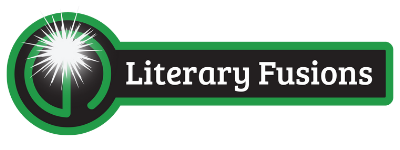
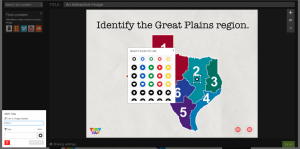

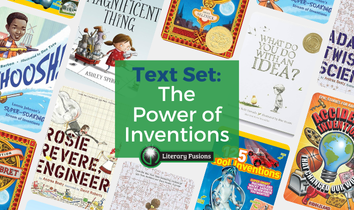
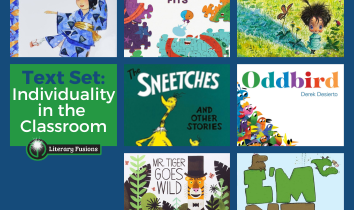
Leave a Reply